This page provides helpful information abou the MDE Exclusion checker currently under development.
Getting Started
MDE Exclusion Checker is currently in development, so it is not yet available in the Office App Store. To load the application follow these steps:
- Download the MDE Exclusion Checker Manifest XML file from here.
- Launch Microsoft Excel, either browser or thick client will work.
- On the Insert tab click the Office Add-ins (web) or Get Add-ins (if using thick client) button.
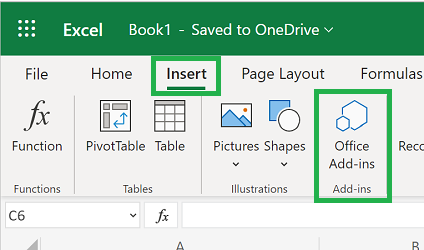
- In the Office Add-ins Popup in the upper right corner click Upload My Add-in
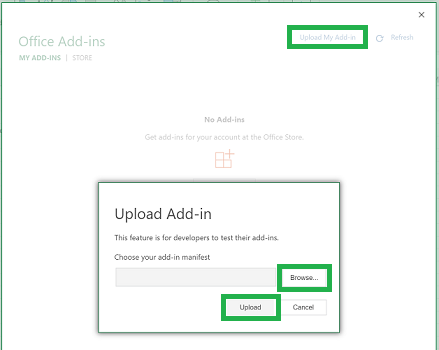
- In the Upload Add-in click the Browse… button.
- Find the MDE Exclusion Checker Manifest file downloaded in Step 1 and click Ok
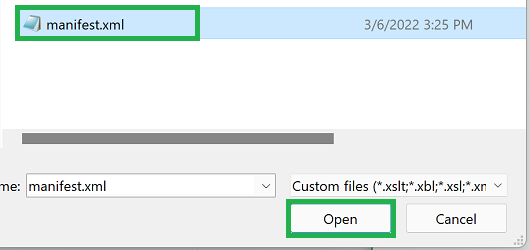
- Click the Upload button.
- When the Add-In loads properly you will see a new button appear on your home ribbon with a message.

- Select two consecutive columns, the first with the list of exclusions, and the second with empty. Once run the MDE Exclusion tool will populate the second column with the match determination.
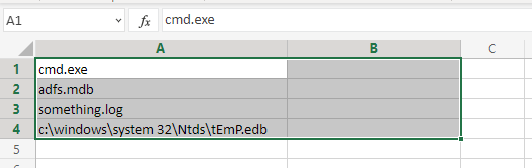
- Click the Show MDE AV Chceker from the ribbon and in the task panel (you will likely need to scroll down) click Check Exclusions.
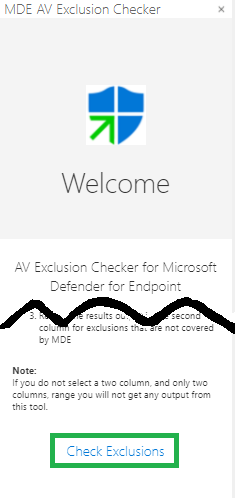
- The Excel sheet will update the second column with No Match or the match rule that the exclusion applied to.
